Support: Migration Guide
Training & Help | Managing Records | Childhood Vaccinations
Migration Overview
As you may know the Control Group database/website was re-designed to collect health information in a much more categorized way, so that we can provide a ground-breaking open health-information reporting system for our entire community.
Your data has been migrated into the new system for you, and we have put together this short guide to help you get started using the new system.
To login visit: https://prod.controlgroup.coop/account/login
Please note: The migration is a one off task, once completed the monthly update process is much simplified, as all we need you to do is report changes.
Forgotten Password
If you are unable to remember your password, you can use our new Magic Link option. Simply enter the email address you registered with and we reply with a time-limited, encrypted link which will enable you to login directly into your account.
For a magic link visit: https://prod.controlgroup.coop/account/magic_link
Once logged in you will need to complete the First Login page, after which you can then click on the cog icon in top menu where you will be able to change your password.
First time logging in to our new website (CG 2.0)
When you first login to our new system you will be asked to confirm your location details and data usage consent. After which you will be sent to the account dashboard where you will find details of all you participants.
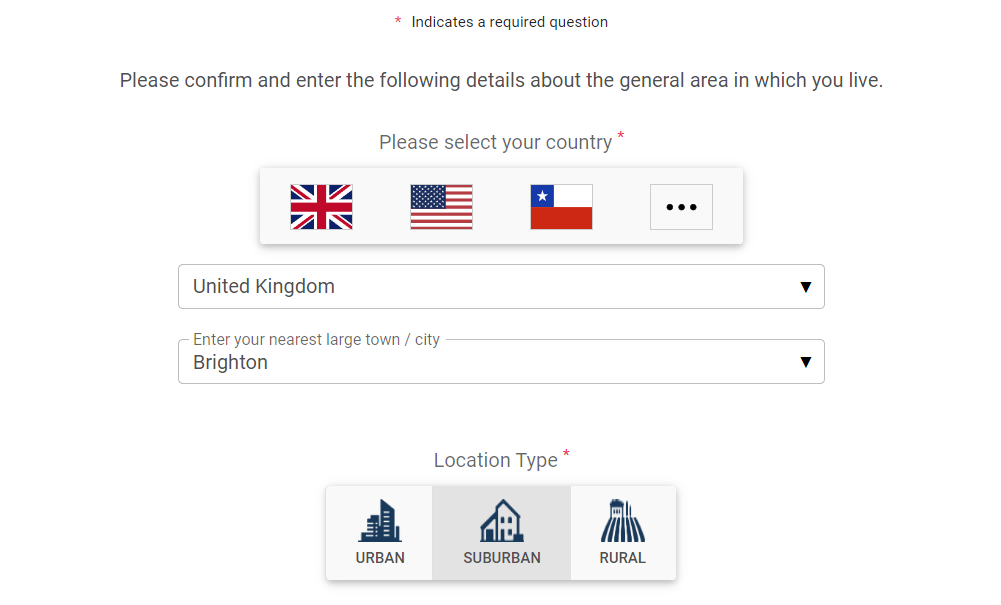
Please choose the nearest large town/city to your location, this will be used to help with approximate geographical reporting.
Intuitive experience
We continue to work hard to make our website easy to use, with flashing-red prompts to draw your attention to the things that need your input.
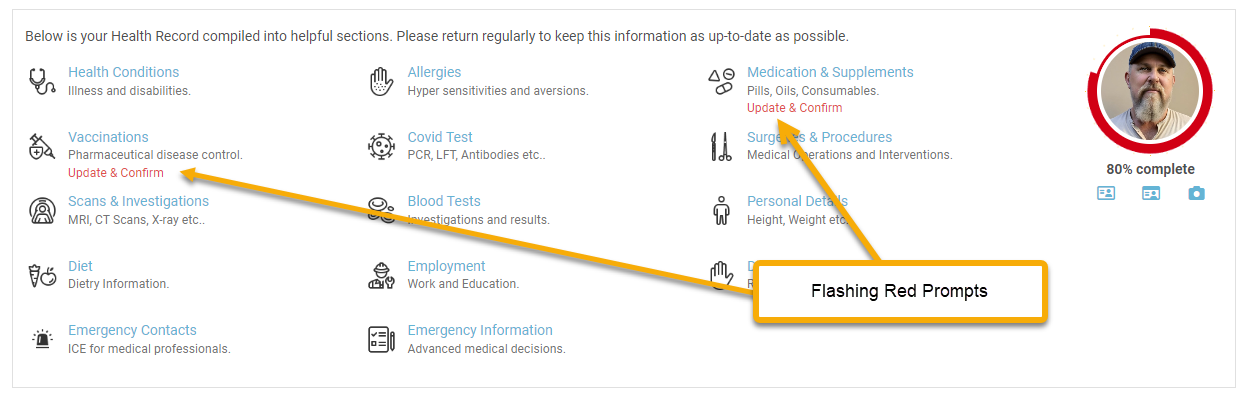
You may also find orange flags flashing for individual items that need attention, typically this is because we have added some more data elements that were not included within our previous system and we need you to provide input.
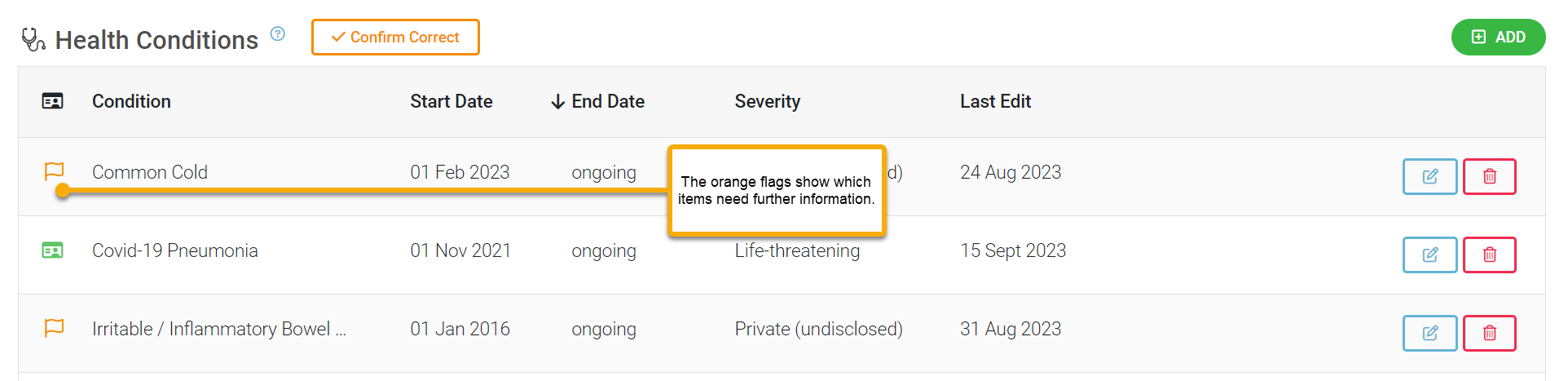
Training and further help
Visit: https://controlgroup.uk/training
We run free, live user-training over zoom each week and pre-record training for you to view at your convenience using the above link.
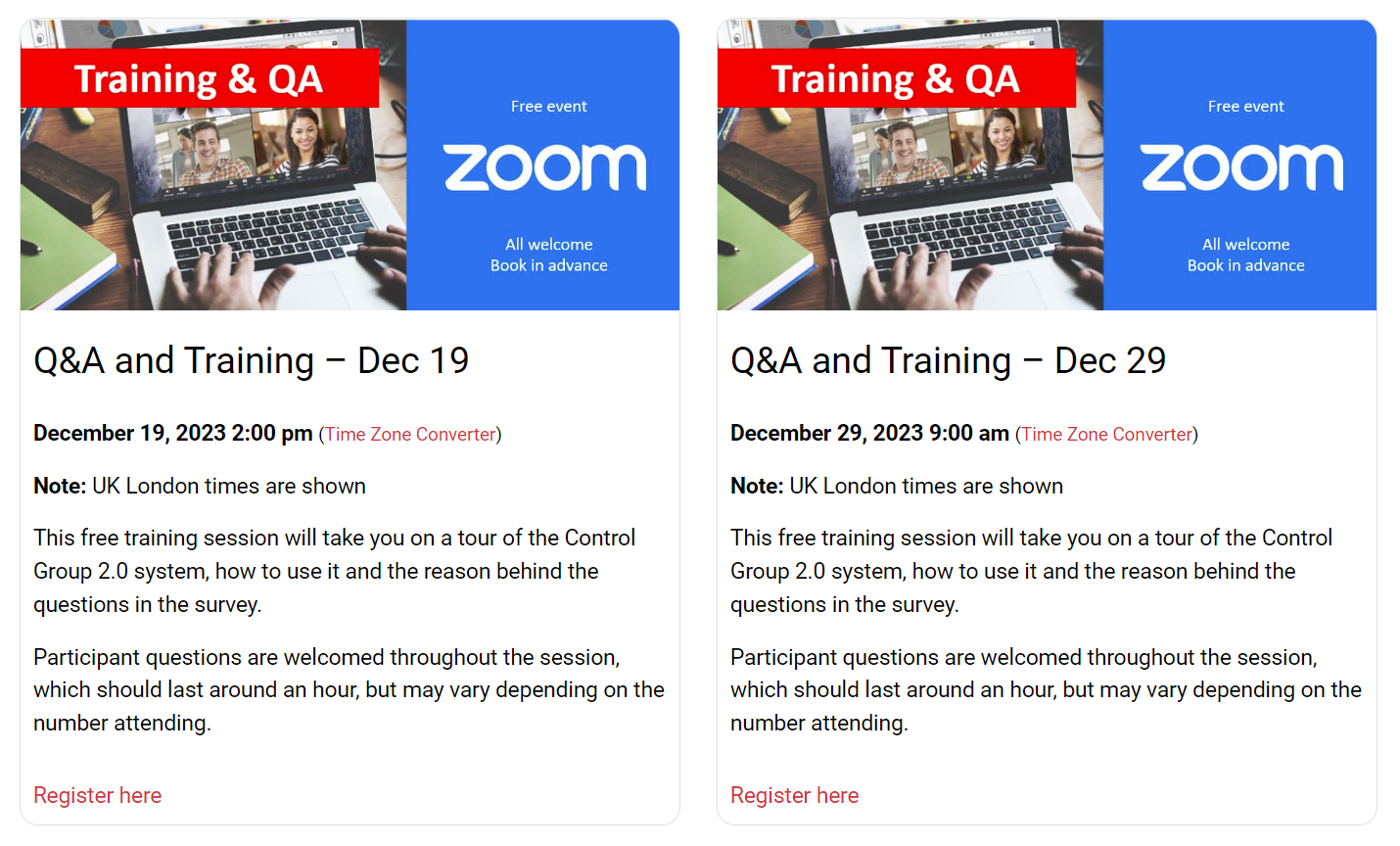
You can contact our support team at support@controlgroup.coop or visit our support portal : https://prod.controlgroup.coop/support
Each page also provides specific support information which can be easily accessed via the links in the blue boxes at the top of each page or via the (?) links next to a section heading.
Managing your health records
To help you keep your health information up-to-date we have implemented a completeness score. This will help improve trust in our reporting, and provide you with an easy way to check that your record is up to date.
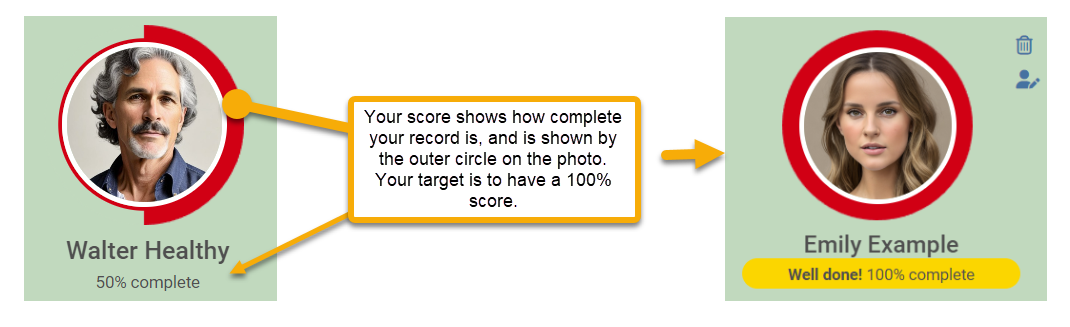
Accessing your records
To review/edit your record, visit your account Dashboard and click on the 'Manage Health Records' link shown below each participant photo.
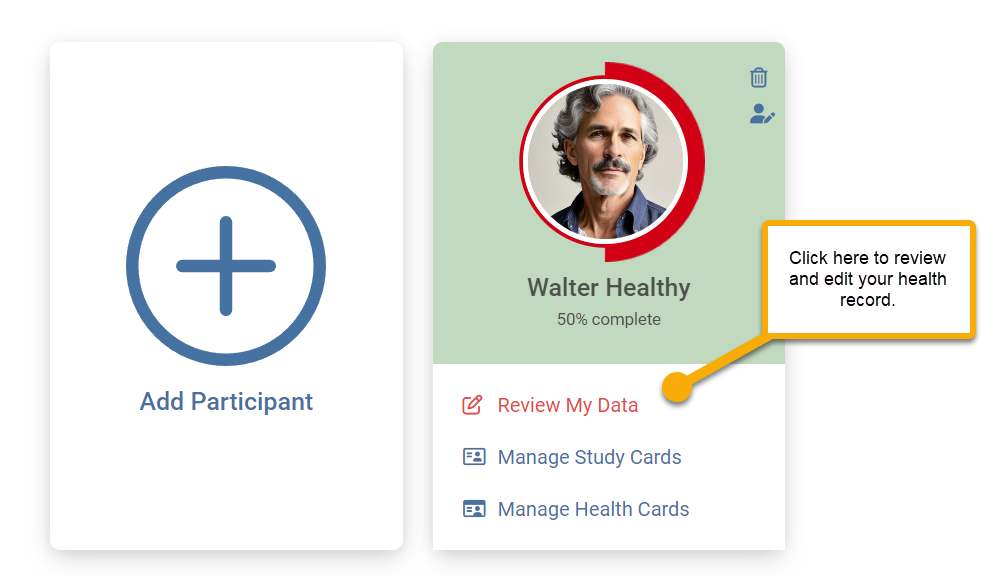
Achieving 100% Score
Each participant record is divided into multiple sections, some of which are completely new, while it may look intimidating at first glance, please note that most sections only need to be completed once and then updated if anything has changed.
To achieve a 100% completion score, you need to complete the sections highlighted with the flashing red prompts. Other sections will need completing, but these will not affect your score.
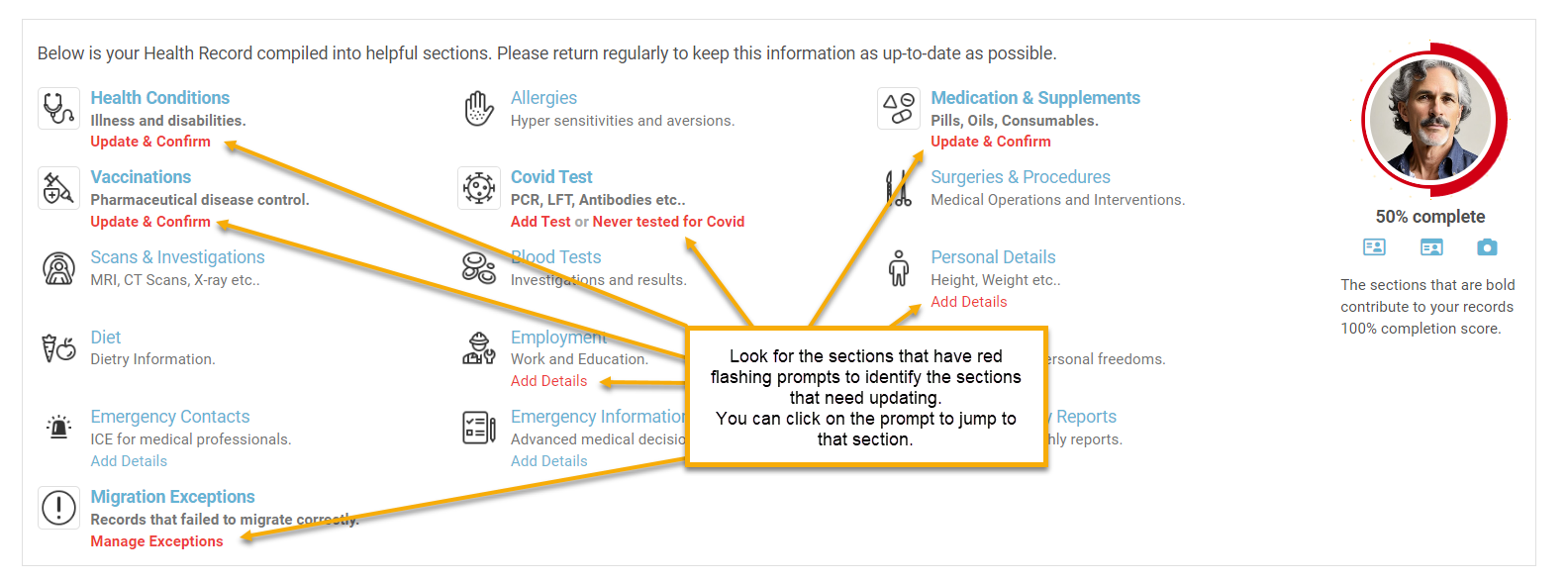
Managing migration exceptions
If any of the previous records failed to migrate properly, they will be shown in the migration exceptions report.
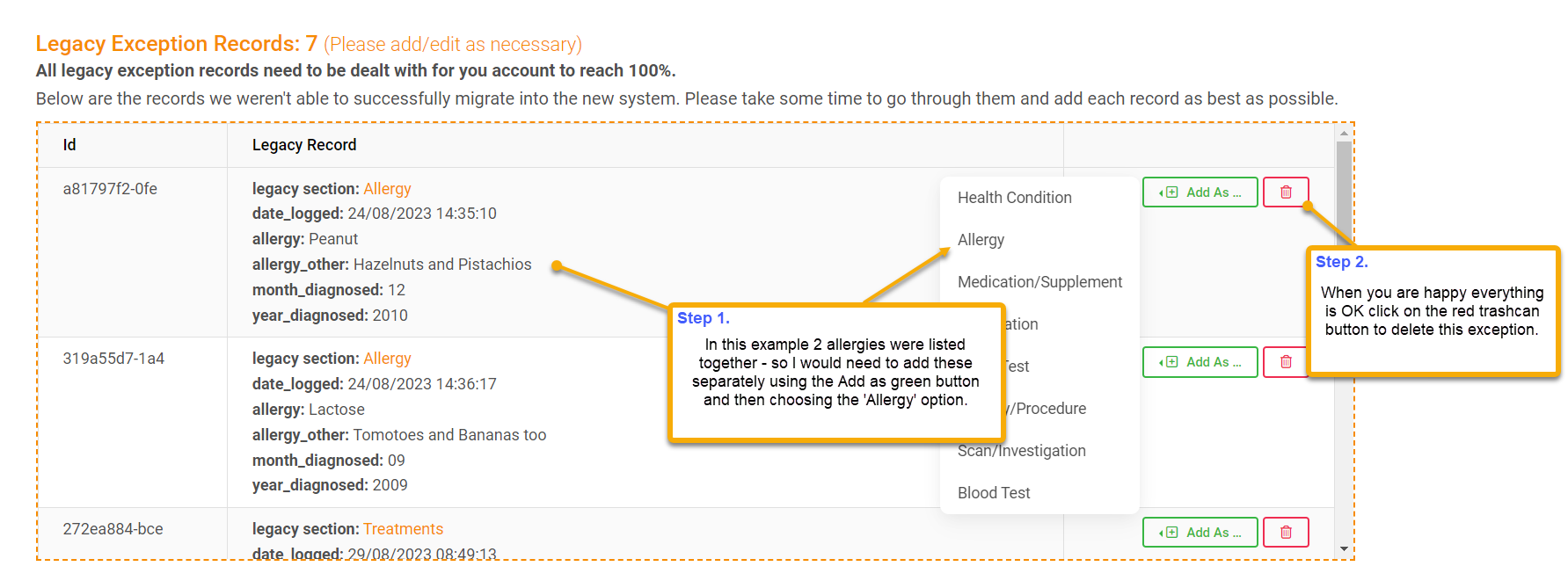
Note: If you do not see this section, it means that all your data was migrated successfully and you have nothing to do here.
If you are happy that your Health Conditions, Vaccinations and Medications and Supplements sections are complete and correct, you can delete each of the exceptions using the red trashcan button.
Please check each exception before deleting. If it needs to be added to your account use the green 'Add As' button and select which section you wish to add the item to. The original information will be carried across to the next screen to help aid to help you complete the form.
Note: The exception report will disappear when you have deleted all your exceptions and your score will be updated to reflect this.
Managing flagged records
Please pay attention to any rows marked with an orange flag, this highlights that some additional information is required for this entry.
Typically, this is because we have added new questions that need your input.
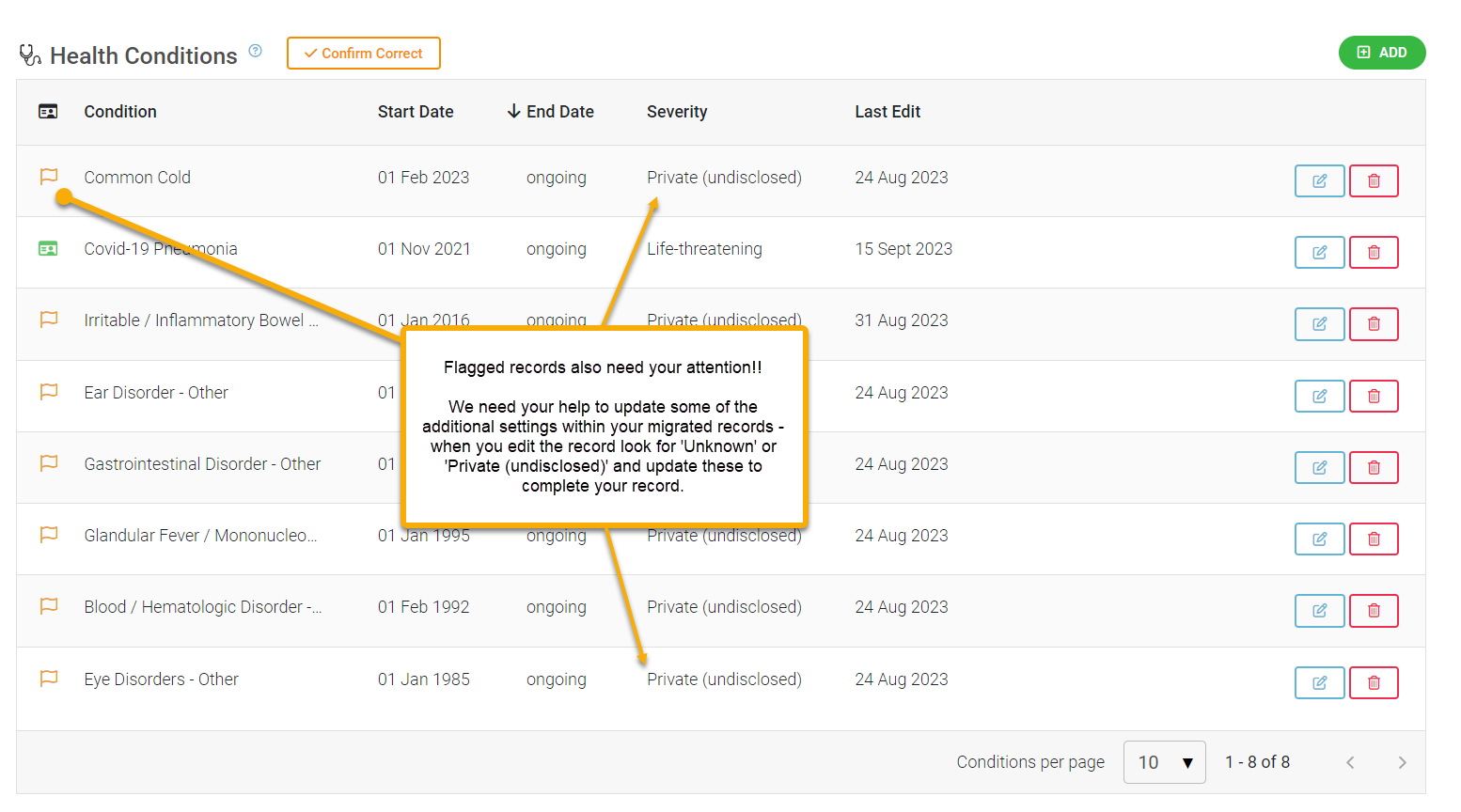
Click on the blue edit button to view the detail and the questions which need your attention will be highlighted with the '(please verify)' message.
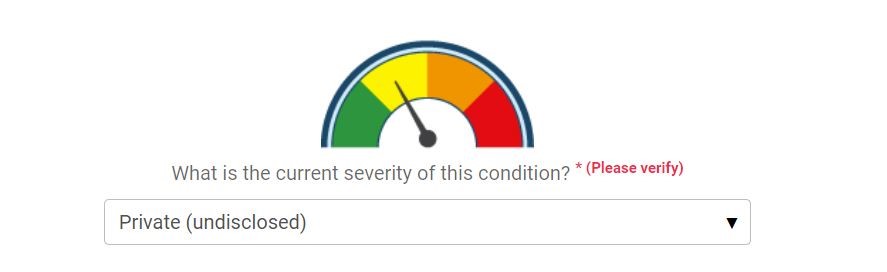
Logging when Health Conditions are Resolved
One of the important additions to our system is the implementation of a health condition resolution date, this important information will help determine whether a health condition has been cured, and how long the condition lasted.
Please review and ongoing conditions carefully and enter a resolved date and review any medication/supplements and enter a date stopped if required.
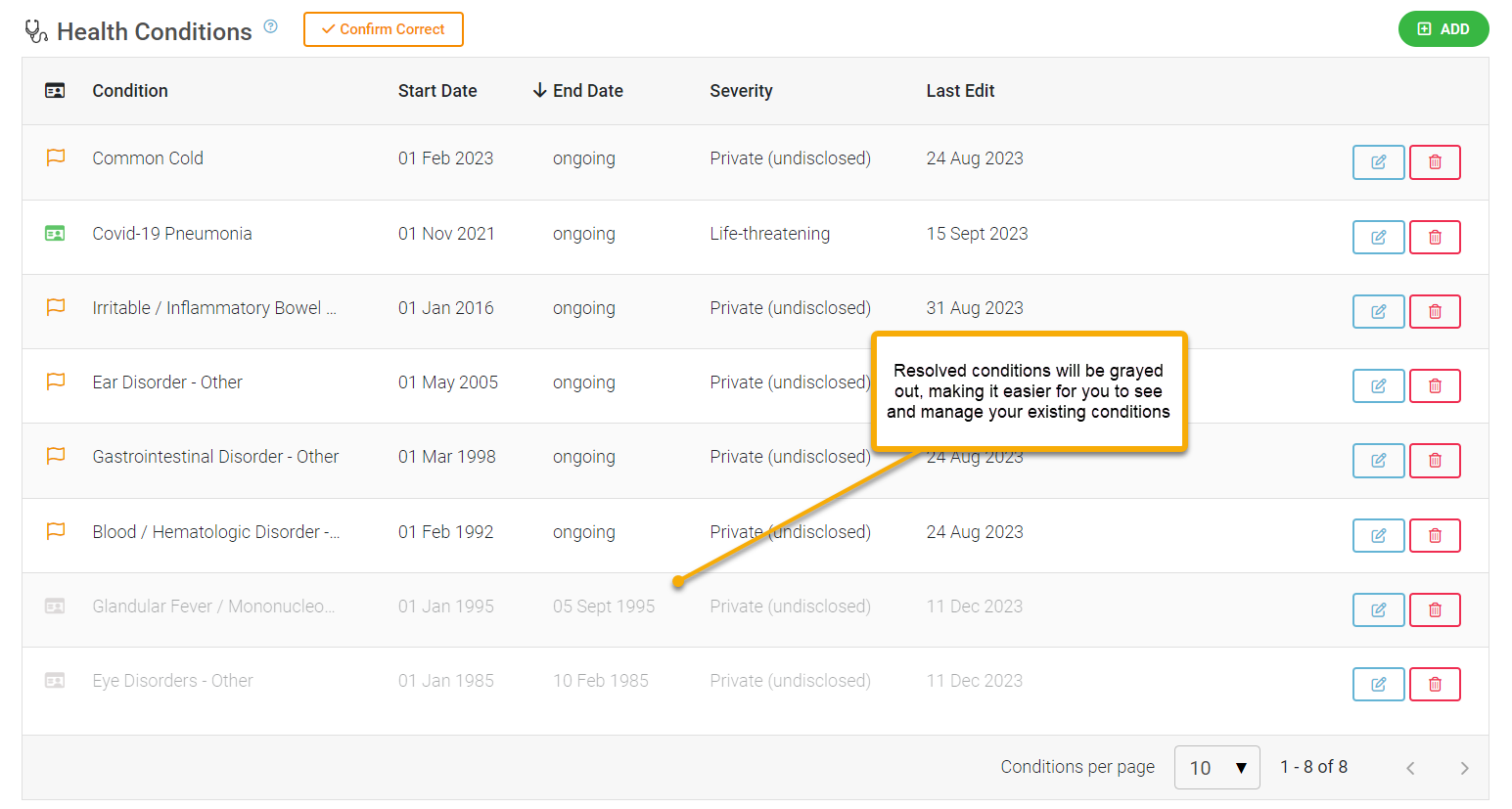
Click on the blue edit button to view the detail and the condition where you will find the option to enter a date resolved.
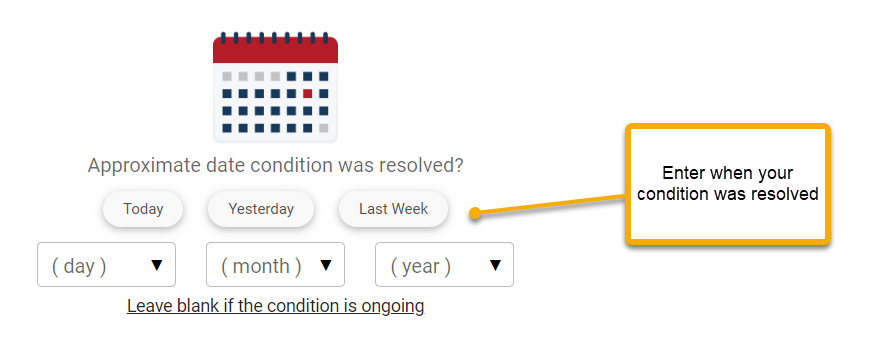
Logging when you stop taking Medications and Supplements
Please review your medications and supplements carefully and add an end date when you have stopped taking this product, this will help determine the effectiveness and impact of your choices.
Click on the blue edit button to update the record where you will find the option to provide and end date.
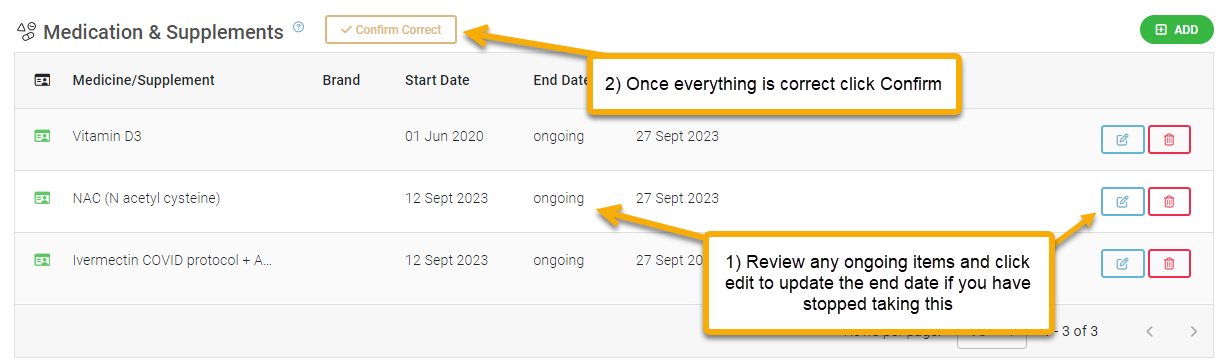
Click on the blue edit button to view the detail and the condition where you will find the option to enter a date resolved.
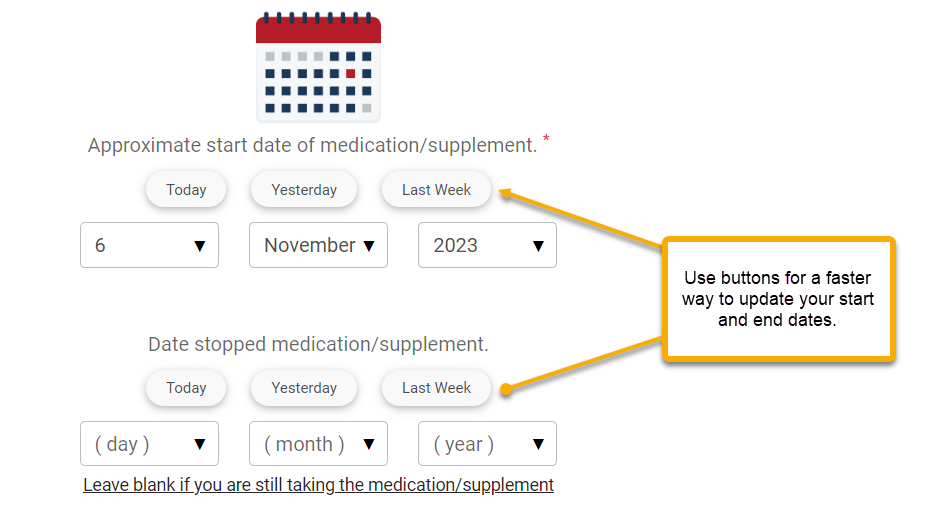
Logging childhood vaccinations
If you are unsure of exactly which vaccinations you had in the past as a child, you can use the option to 'Childhood Vaccinations' to log these. This helps us determine if a participant is 'never vaccinated'.
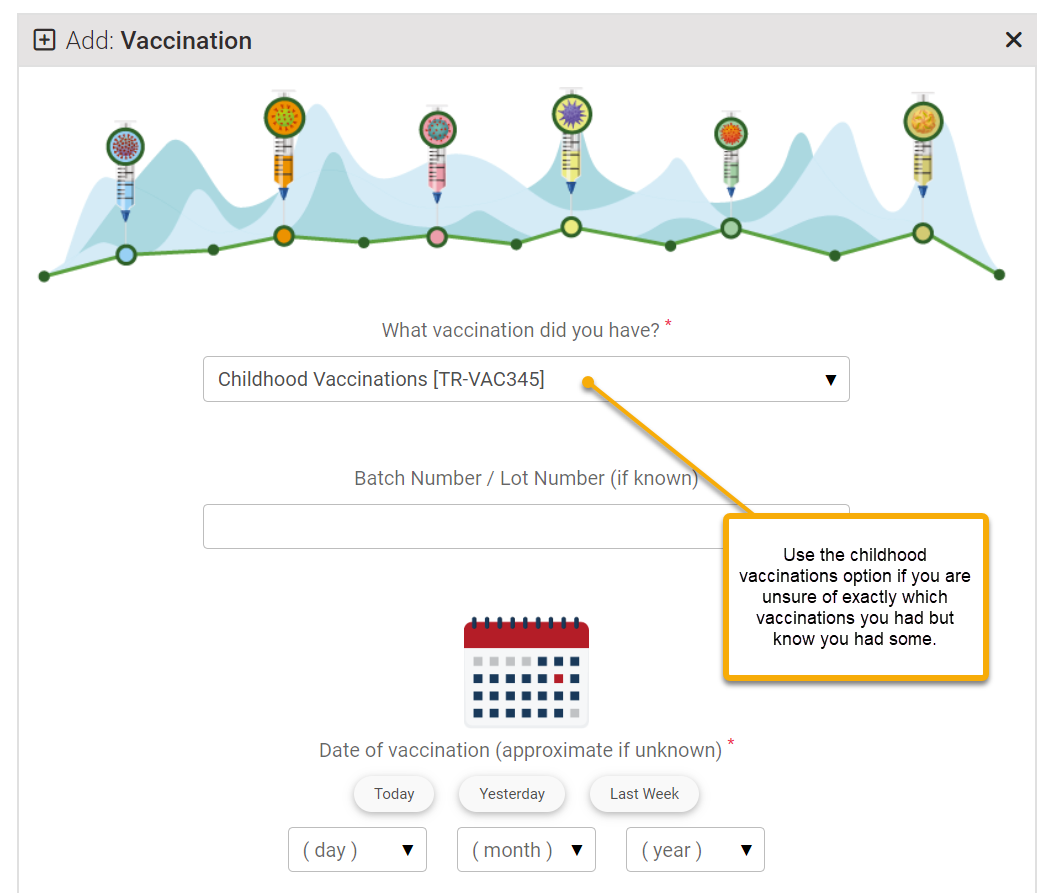
When logging childhood vaccinations we understand that the date of vaccination will likely be a best guess on you part if these were administered many years ago.