Support: Manage Account Settings
The owner of the account can change their account settings and payment options from this screen.
- Click the cog icon to access your account settings.
Account Settings Page
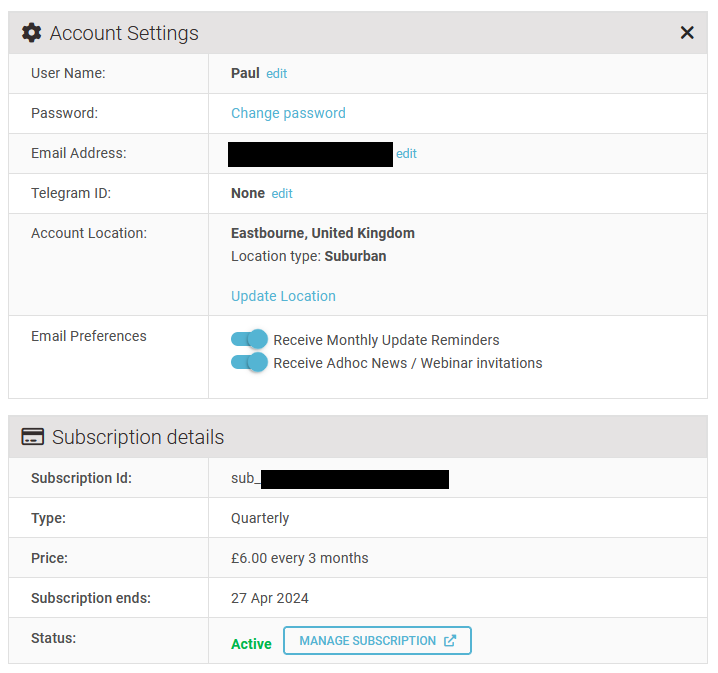
- User Name
- Password
- Email Address
- Telegram ID
- Subscription ID
- Subscriptions
- Email Preferences
- Account Buddies
User Name
This is the username that you set when you created the account and we use this name when we email you.
To change your username
- Click the edit link next to your username
- Type your new username in the box
- Press the red SAVE button to confirm, or
CANCEL

Password
This is the password that you use to login to your account. To change your password
- Click on the Change Password link
- Enter your new password and enter it again to confirm
- Press the orange UPDATE PASSWORD button
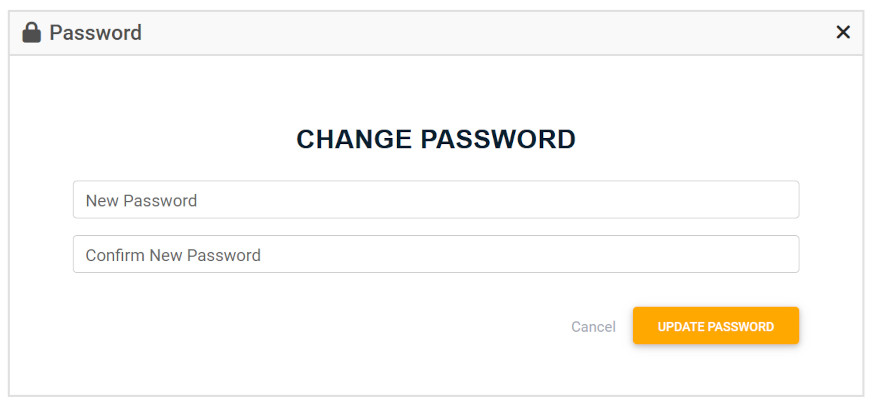
You will be taken back to the Dashboard and the following notice will confirm your password change:

Email Address
This is the email address that you created your account with and it is the one we will contact you on.
To change your email address
- Click the edit link next to your email address
- Type your new email address in the box
- Press the red SAVE button to confirm, or CANCEL

A confirmation email is then sent to the new email address just entered with a verification link.
The link is only valid for 4 hours from the moment you clicked SAVE.

Your account email address is not updated until the verification link has been successfully clicked.

Telegram ID
When you add your Telegram ID, it gives us an alternative way to contact you when our emails are being blocked.
Subscription ID
If you choose to become a funding Associate , your subscription ID will display here.

Subscriptions
Associate subscriptions will show as Active or Cancelled.
To cancel a subscription.
- Click the Manage Subscription link.
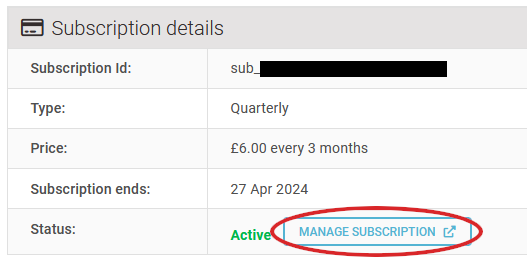
In the Stripe subscription management screen, you will see a CANCEL PLAN button. You can cancel your ongoing subscription at any time.
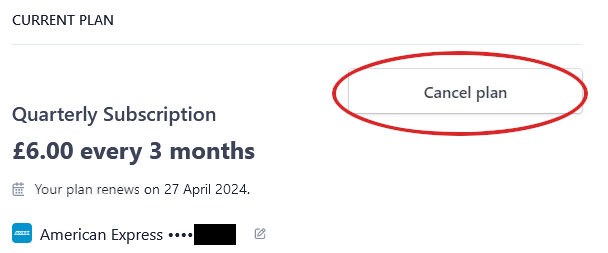
Account Location
This is the geographical location you entered, it enables us to provide analytics based on approximate geographical locations, where applicable.
To change your location
- Click the Update Location link
- Select your Country from the dropdown menu
- When the Towns/Cities have loaded, select the one that is closest to your location
- Press the Location Type button that best matches where you live
- Press the orange SAVE button to save the changes.
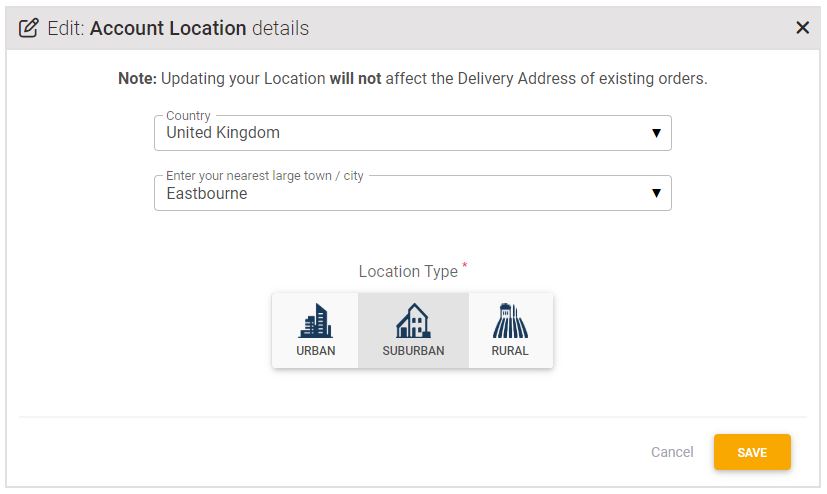
Email Preferences
Use the slider buttons to choose which communications you receive from us.
Please note that we do not spam and we recommend you accept the monthly account update reminder emails, which also contain our newsletter and community events.
Account Buddies
A Control Group study buddy is someone you nominate for us to contact, should you not update your record for more than three months, and fail to respond to an initial contact email from us.
We will ask your nominated buddy to reach out to you to check you are ok and remind you to update your record. If they cannot reach you, or find that you have died, they can let us know so that we can mark your account accordingly.
This helps us to ensure health records are kept up-to-date and will help us to capture severe illness and death.
To add an Account Buddy
- Click the green ADD button, or the red, flashing Add a Buddy link

- Click the "COPY TO CLIPBOARD" button to copy the invite link.
- Send this link to whomever you wish to invite to be your Account Buddy.
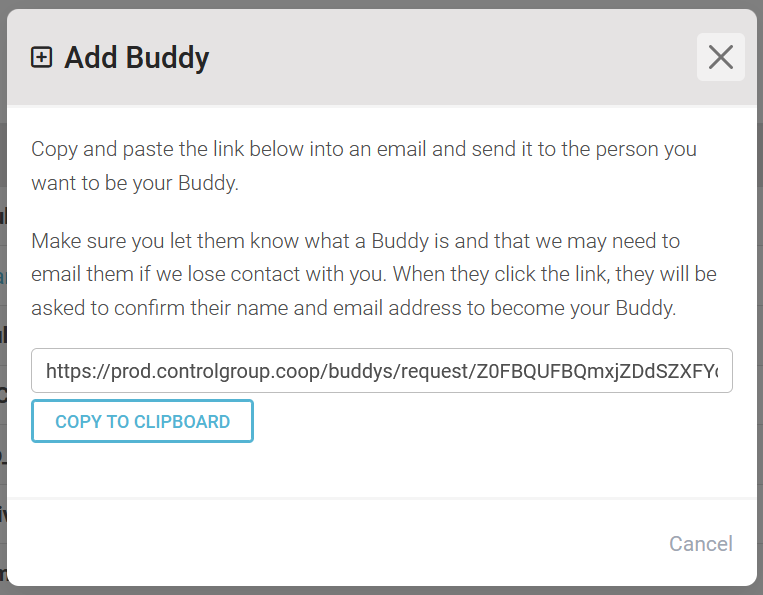
- Your buddy will need to click on the link and confirm details to accept your request.
- Your buddy will be listed as unconfirmed until they accept your request.
- Buddies can be deleted from your account by clicking the red bin icon.
