Support: Add Scans and Investigations
This is where you can add any scans or investigations you have had.
- From Manage Health Records , click the Scans and Investigations link to go to the Scans and Investigations summary box
Scans and Investigations summary
This is where you will see a summary of all your logged scans and investigations.
You can also add a new scan and investigation by clicking the green ADD button or the red Add scan/investigation link.

- Add new Scan or Investigation
- This is for a logged Health Condition
- What was the result?
- Edit a Scan or Investigation
- Delete a Scan or Investigation
Add new Scan or Investigation
When you choose to add a new scan or investigation, you will be presented with the following form:
Mandatory fields are marked with a * and you will not be able to save the form without first completing them.
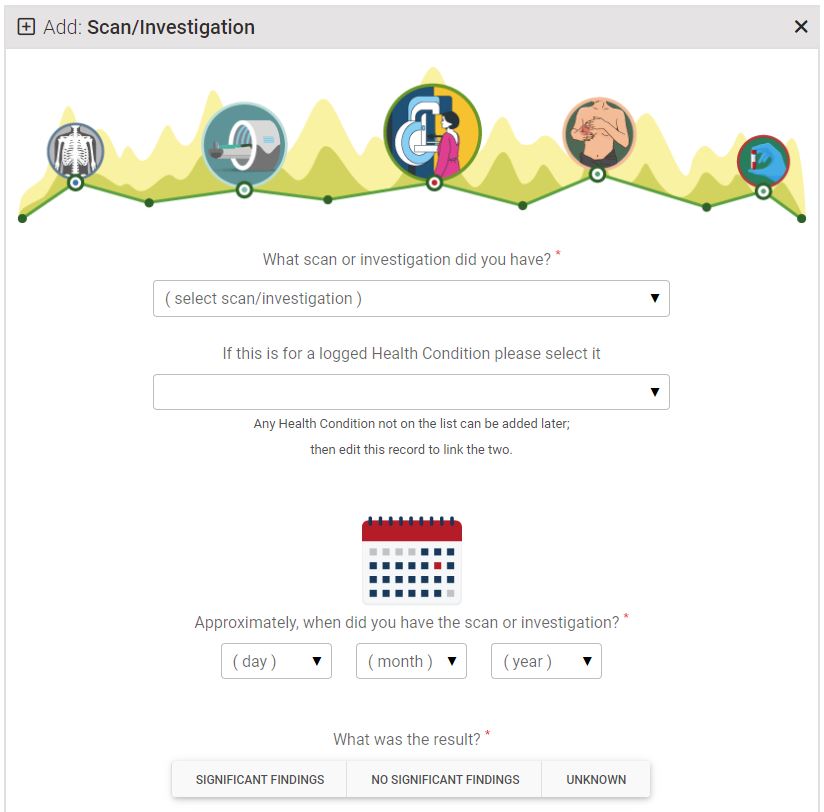
- Select the scan or investigation from the list
- If the scan or investigation is not listed, please emailsupport@vaxcontrolgroup.comto ask us to add it
- Enter the approximate date you had this scan or investigation
This is for a logged Health Condition
If this scan or investigation is for or because of a Health Condition you have logged, you can attribute it here.
Please Note: if you have not yet added the health condition to the system, complete the rest of the form. Save the form. You can edit the form to add the attributed treatment later.
What was the result?
- Select the appropriate result button
- You can add details to the notes section
- We aim to add a facility for you to upload any scans and documents to your record
Show this surgery or procedure on your Health Card
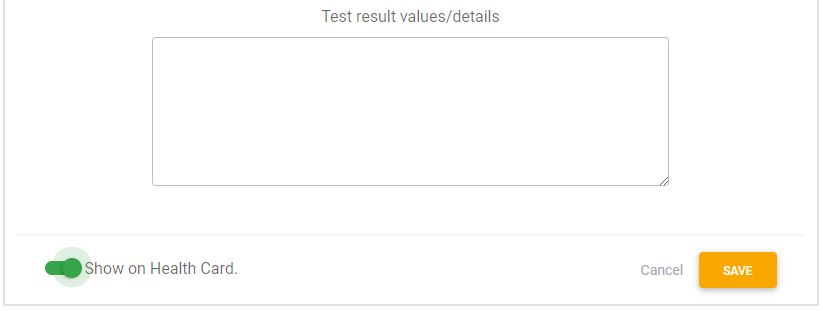
Edit a Scan or Investigation
Once you have saved your scan or investigation, it will appear in the scans and investigations Summary box.
- To edit, click the blue edit button
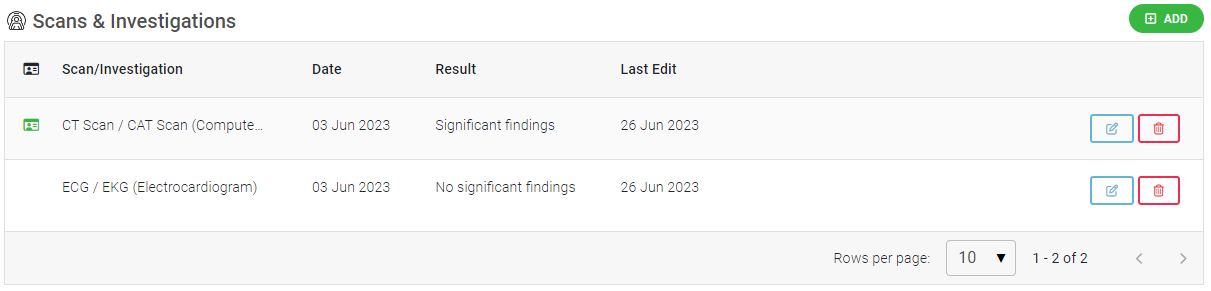
Delete a Scan or Investigation
The only reason to delete a surgery or procedure is if you added it in error.
- Select the DELETE icon to delete the record.
